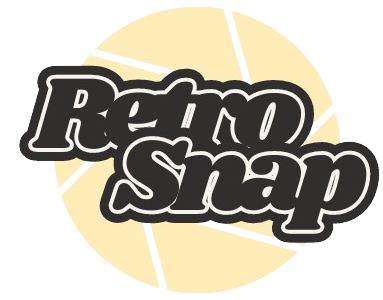"Memory Card Err"
The solution is to download Rufus to format your SD card to FAT32.
Here is the link https://rufus.ie/
To format an SD card to FAT32 using Rufus, you can follow these steps:
Download and Install Rufus: If you haven't done so already, download Rufus from its official website and install it on your computer.
Insert the SD Card: Connect your SD card to your computer using an SD card reader.
Open Rufus: Launch the Rufus application.
Select the Device: In Rufus, select your SD card from the "Device" dropdown menu.
Choose File System: Under the "File System" section, select "FAT32." or MS-DOS (FAT)
Start Formatting: Set any other desired options, then click the "Start" button. Confirm any prompts that warn you about data loss.
Wait for Completion: The formatting process will take a few moments. Once complete, your SD card will be formatted to FAT32.
Always ensure that you back up any important data from your SD card before formatting, as this process will erase all existing files.
Or you can try these solutions from below



Here is the link https://rufus.ie/
To format an SD card to FAT32 using Rufus, you can follow these steps:
Download and Install Rufus: If you haven't done so already, download Rufus from its official website and install it on your computer.
Insert the SD Card: Connect your SD card to your computer using an SD card reader.
Open Rufus: Launch the Rufus application.
Select the Device: In Rufus, select your SD card from the "Device" dropdown menu.
Choose File System: Under the "File System" section, select "FAT32." or MS-DOS (FAT)
Start Formatting: Set any other desired options, then click the "Start" button. Confirm any prompts that warn you about data loss.
Wait for Completion: The formatting process will take a few moments. Once complete, your SD card will be formatted to FAT32.
Always ensure that you back up any important data from your SD card before formatting, as this process will erase all existing files.
Or you can try these solutions from below